Though not all apps are designed with the keyboard in mind, most tasks can be completed more quickly with a keyboard than a mouse. This is where Shortcat enters the picture. With just a few keystrokes, you can rapidly search for and click items like buttons, links, and fields in programs with this free Mac tool. Sure, there is a slight learning curve, but if you get beyond it, you will find that it speeds up nearly all of your computer tasks.
The keyboard shortcut CMD-Shift-Space activates Shortcat by default. Upon activating this shortcut, a search bar and yellow boxes with two-letter codes for all menu bar items and clickable items in the current window will be displayed.
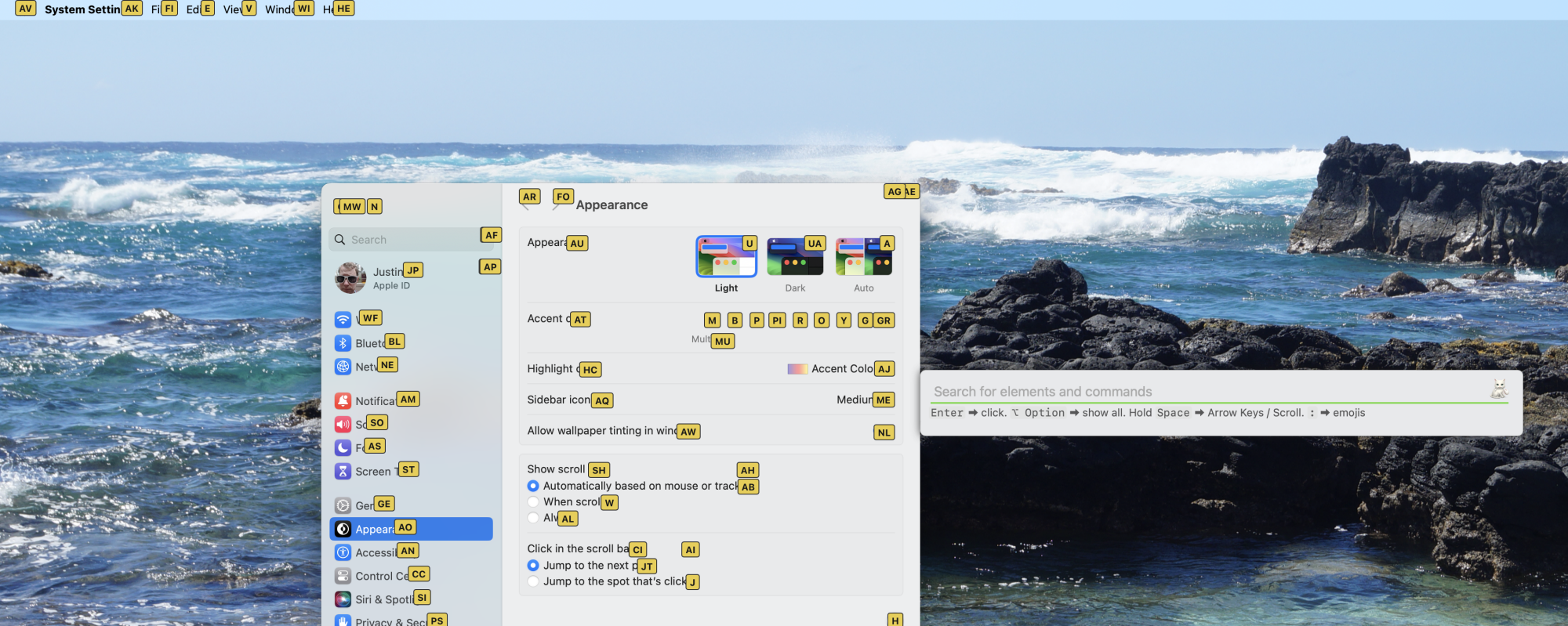
Enter the two-letter code or just type the item you are looking for to search for it on the screen. Simply press enter when you see something you wish to “click”; the action will be identical to if you had moved the mouse and clicked that object. Not only can you click, but you can also double-click by rapidly pressing enter twice or right-click by holding down the Control key while pressing enter.
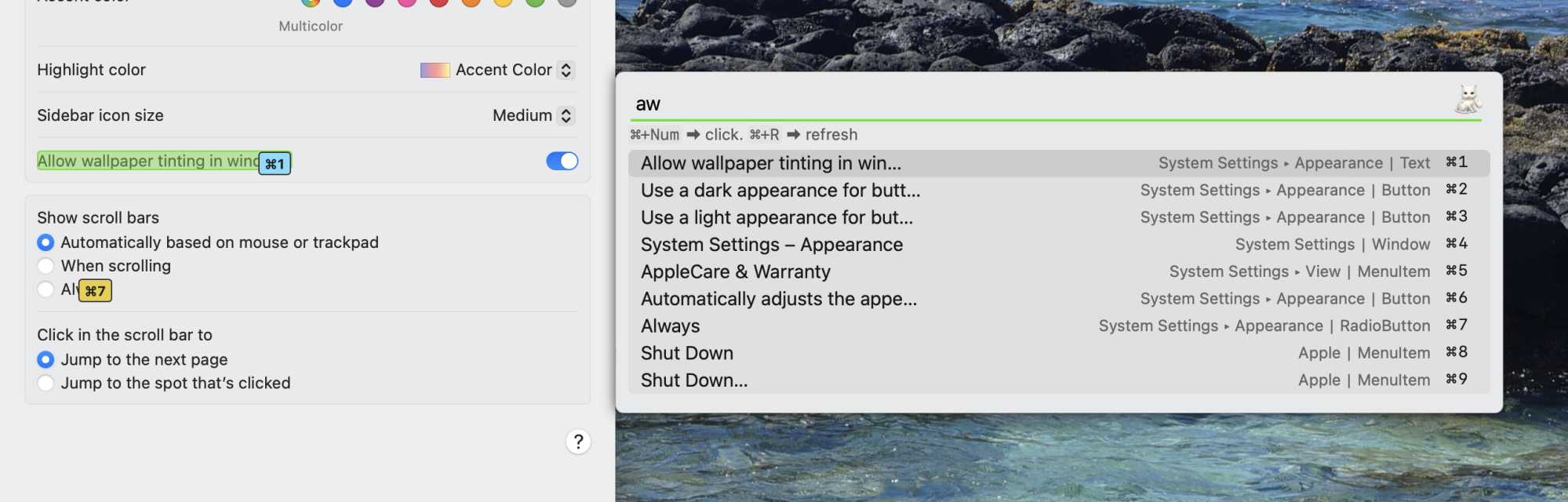
Naturally, this functions with native Mac applications, but I was pleasantly surprised to find that it also functions with online browsers. For instance, you could search for a link you wish to click on and then press Enter to make it appear.
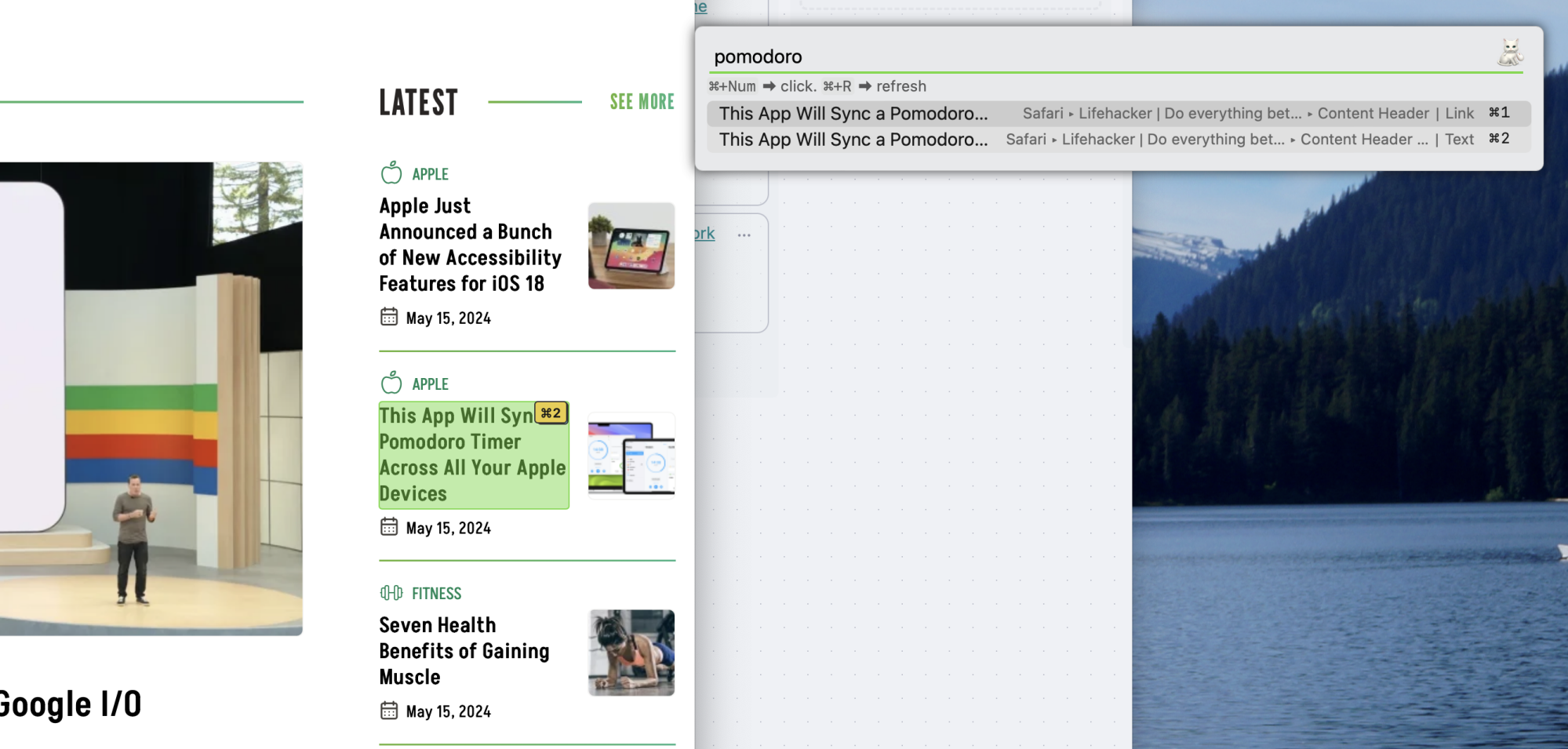
This functions in both Electron apps and the browser. It is acceptable if you do not understand what it implies because this is rather specialized information. To put it simply, Electron apps are essentially just webpages that are accessible through a specific browser. This is how Slack and many other apps now operate.
Admittedly, this is a specialized application, but it fulfills a need for me. Reaching for the mouse is usually much slower and less ergonomically sound than keeping your palm on the keyboard. I truly like that while Shortcat is running, I reach for the mouse far less.